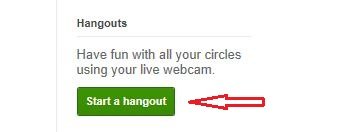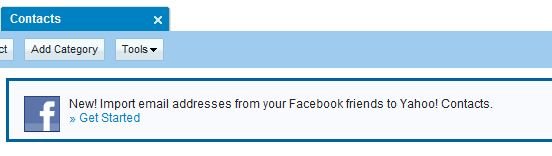The days of getting by with simple knowledge of how to schedule tweets in advance or research hash tags are long over. Competent social media managers not only need to be on top of current events and trends, they need to understand what works and what doesn't, have an in-depth understanding of multiple channels, and have a vast toolkit for analyzing data.
To find out which skills matter most, I asked 14 entrepreneurs from Young Entrepreneur Council (YEC) which must-have traits will make every social media manager successful this year. Their answers are below.
1. In-person and online social grace
 I feel that social media managers should be experts in what they are
talking about, and have other people coming to them as experts as well.
They should be actively blogging and interacting with other experts
online in many networks. A social media manager should start to get
their own voice known, speaking at events and truly becoming a voice in
the industry. This will help them be much more influential in whatever
social media situation they are involved in.
I feel that social media managers should be experts in what they are
talking about, and have other people coming to them as experts as well.
They should be actively blogging and interacting with other experts
online in many networks. A social media manager should start to get
their own voice known, speaking at events and truly becoming a voice in
the industry. This will help them be much more influential in whatever
social media situation they are involved in.Blogging, speaking, networking and interacting with other experts will help them stand out in their industry. They will have to develop their voice a lot more to expand their personal network.
John Rampton, JohnRampton.com
2. Editorial/journalism skills
I'm not going to sugarcoat it. This is not a "should," it's a "must." Content marketing is not just a fad. It's upending the entire ad business. For most of advertising history, ads have supported outside media by paying for the privilege to interrupt it. In the past five years, brands have realized that they can circumvent this whole system by simply creating their own media and benefiting from association. This ability to create content is going to make or break brand's entire advertising departments, but social media will be ground zero. Social media is the distribution platform that makes content marketing a viable strategy. And the social media manager acts as a gatekeeper and guide for content efforts. You must understand the editorial process to do this role well. There's no getting around it.
Brian Honigman, BrianHonigman.com
3. Understanding of channel diversity
 A successful social media manager will understand the company's
audience across various social media platforms, recognizing that content
must be varied based on the channel. It's important when hiring to look
for this skill set of knowing diverse channels and being flexible and
fluid among those social channels. Content that performs exceptionally
on Instagram may be weak on Twitter, for example. A social media manager
must know what each channel can offer to the target audience, and how
to translate that back into business results.
A successful social media manager will understand the company's
audience across various social media platforms, recognizing that content
must be varied based on the channel. It's important when hiring to look
for this skill set of knowing diverse channels and being flexible and
fluid among those social channels. Content that performs exceptionally
on Instagram may be weak on Twitter, for example. A social media manager
must know what each channel can offer to the target audience, and how
to translate that back into business results. Doreen Bloch, Poshly Inc.
4. General pop culture awareness
Every social media manager should know what's happening in the "real world" and how that potentially affects the social content that they are programming. In a world of scheduled-tweets-meets-real-time-marketing, we as digital marketers must be sensitive to what's happening outside of social and adjust our content accordingly.
Alex Frias, talent social
5. Humor
If it's the right fit for your brand, humor can increase the virality of your campaigns. Also, there is nothing like a humorous response to a customer to really make them into a loyal evangelist.
Elliot Bohm, Cardcash.com
6. Empathy
 The fundamental role of a social media manager is to understand a
brand's audience as deeply as possible with a special focus on how they
communicate. Being exceptional at this requires a very high degree of
empathy and the ability to understand the audience — including their
tastes and habits — even if these are fundamentally different than their
own. In order to be a part of the conversation and ultimately affect
its direction, you have to be able to think, feel and act like a member
of the organic audience. We find that the best social media manager's
are those who talk to the team to feel out their audience and community,
and use those learnings to drive results.
The fundamental role of a social media manager is to understand a
brand's audience as deeply as possible with a special focus on how they
communicate. Being exceptional at this requires a very high degree of
empathy and the ability to understand the audience — including their
tastes and habits — even if these are fundamentally different than their
own. In order to be a part of the conversation and ultimately affect
its direction, you have to be able to think, feel and act like a member
of the organic audience. We find that the best social media manager's
are those who talk to the team to feel out their audience and community,
and use those learnings to drive results. Brewster Stanislaw, Inside Social
7. Authenticity
 Stop using slang; it doesn’t make your brand cool. In fact, it does
the opposite because you don’t sound authentic. Instead, you sound like
the Gen X mom who just found out what "YOLO" means. If you’re young,
funky and trendy, be that. But if you’re not, be OK with it. You have an
audience. Learn their voice, figure out how they want their information
and align your brand’s voice in a way that makes sense. Another thing
that successful social media managers have mastered — and all managers
should know — is how to speak with people, not at them, on social.
Sharing deals and discount promos is fine; but remember that your
products or services are probably not unique. Options are endless.
Customers like brands that they feel "like" them.
Stop using slang; it doesn’t make your brand cool. In fact, it does
the opposite because you don’t sound authentic. Instead, you sound like
the Gen X mom who just found out what "YOLO" means. If you’re young,
funky and trendy, be that. But if you’re not, be OK with it. You have an
audience. Learn their voice, figure out how they want their information
and align your brand’s voice in a way that makes sense. Another thing
that successful social media managers have mastered — and all managers
should know — is how to speak with people, not at them, on social.
Sharing deals and discount promos is fine; but remember that your
products or services are probably not unique. Options are endless.
Customers like brands that they feel "like" them. Megan Smith, Brownstone PR
8. Storytelling ability
A skill that every social media manager should improve in 2015 is storytelling. As humans we love to hear stories and not everyone practices that skill enough. When we tell stories we connect with people and that drives engagement.
Joe Apfelbaum, Ajax Union
9. An eye for fresh and relevant material
 With increased access to information and curated content comes a
consumer's increased likelihood to ignore or unfollow content that
doesn't relate to them. A social media manager must be able to reach
followers with content they seek and expect from the initial contact, or
you'll fall into the "unfollow" category. In the age of instantaneous
information, your social sites must provide fresh and relevant material
or you'll fall to the wayside.
With increased access to information and curated content comes a
consumer's increased likelihood to ignore or unfollow content that
doesn't relate to them. A social media manager must be able to reach
followers with content they seek and expect from the initial contact, or
you'll fall into the "unfollow" category. In the age of instantaneous
information, your social sites must provide fresh and relevant material
or you'll fall to the wayside. Erik Severinghaus, Simple Relevance
10. Statistical prowess
 Success in social media is all about the numbers. How effective are
your posts? How sticky? How viral? Great social media managers need to
go beyond the line charts to really understand what the data is telling
them. Statistical modeling offers a number of methods to learn more and
respond faster.
Success in social media is all about the numbers. How effective are
your posts? How sticky? How viral? Great social media managers need to
go beyond the line charts to really understand what the data is telling
them. Statistical modeling offers a number of methods to learn more and
respond faster. Avery Fisher, Remedify
11. Multitasking ability
A social media manager needs to be a real multitasker: a digital marketer, a qualitative and quantitative analyst, a public relations pro, a writer — and not only because they'll dedicate these skills to Twitter and Facebook, but because they need to be able to go beyond social media when necessary. And it's often necessary.
Nacho Gonzalez, Mailtrack.io - The double-check for Gmail
12. A customer-centric focus
 Marketers need to focus on customer-centric strategies because
consumers are becoming more selective in what they consume, and numb to
ads. It is vital to know how to reach your ideal costumers in 2015.
Marketers need to focus on customer-centric strategies because
consumers are becoming more selective in what they consume, and numb to
ads. It is vital to know how to reach your ideal costumers in 2015. Jason Kulpa, Underground Elephant
13. Data analysis and trend monitoring skills
 Too many social media managers are not using the data and analytics
available to them on their own social performance, let alone using news
or trend monitoring tools that can inform content creation and audience
engagement. Both can and should be used to determine content development
and tactics to further invest in. The latter allows for the use of
"news hijacking," originally popularized by publicists, that allowed
them to repurpose or piggyback on trending news topics to gain exposure.
Too many social media managers are not using the data and analytics
available to them on their own social performance, let alone using news
or trend monitoring tools that can inform content creation and audience
engagement. Both can and should be used to determine content development
and tactics to further invest in. The latter allows for the use of
"news hijacking," originally popularized by publicists, that allowed
them to repurpose or piggyback on trending news topics to gain exposure.Lauren Perkins, Perks Consulting
14. A sense of when to automate
 Social media managers should automate the sharing of content in
appropriate ways to make time to focus on engagement. For instance, you
should automate the sharing of blog content to sites such as Facebook,
Twitter and LinkedIn in the right format for each site. This frees up
time to listen and interact with customers. This is an art, not a
science!
Social media managers should automate the sharing of content in
appropriate ways to make time to focus on engagement. For instance, you
should automate the sharing of blog content to sites such as Facebook,
Twitter and LinkedIn in the right format for each site. This frees up
time to listen and interact with customers. This is an art, not a
science! Eric Schaumburg, eventr.io