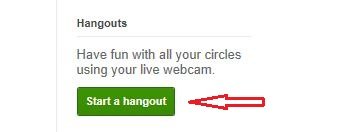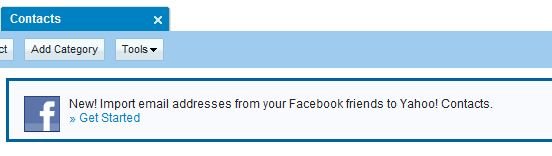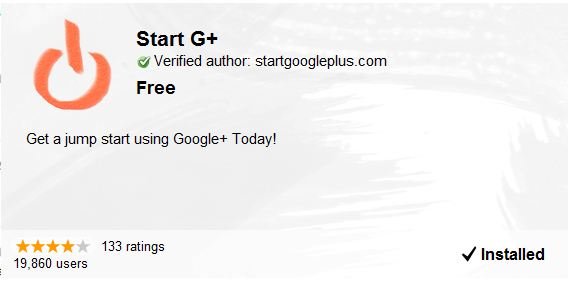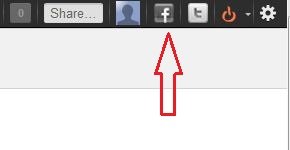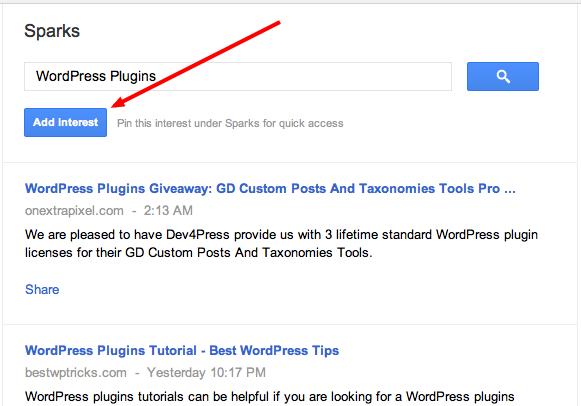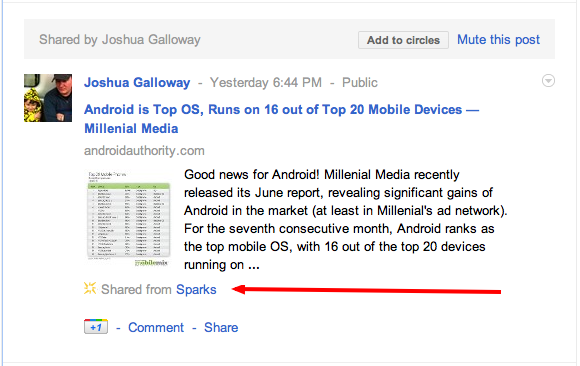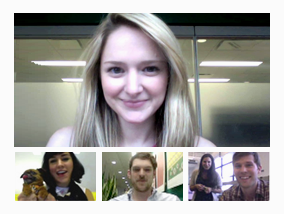Among the most basic of human needs is the need to connect with others. With a smile, a laugh, a whisper or a cheer, we connect with others every single day.
Today, the connections between people increasingly happen online. Yet the subtlety and substance of real-world interactions are lost in the rigidness of our online tools.
In this basic, human way, online sharing is awkward. Even broken. And we aim to fix it.
We’d like to bring the nuance and richness of real-life sharing to software. We want to make Google better by including you, your relationships, and your interests. And so begins the Google+ project:
+Circles: share what matters, with the people who matter most
Not all relationships are created equal. So in life we share one thing with college buddies, another with parents, and almost nothing with our boss. The problem is that today’s online services turn friendship into fast food—wrapping everyone in “friend” paper—and sharing really suffers:
* It’s sloppy. We only want to connect with certain people at certain times, but online we hear from everyone all the time.
* It’s scary. Every online conversation (with over 100 “friends”) is a public performance, so we often share less because of stage fright.
* It’s insensitive. We all define “friend” and “family” differently—in our own way, on our own terms—but we lose this nuance online.
In light of these shortcomings we asked ourselves, “What do people actually do?” And we didn’t have to search far for the answer. People in fact share selectively all the time—with their circles.
From close family to foodies, we found that people already use real-life circles to express themselves, and to share with precisely the right folks. So we did the only thing that made sense: we brought Circles to software. Just make a circle, add your people, and share what’s new—just like any other day:
+Sparks: strike up a conversation, about pretty much anything
Healthy obsessions inspire sharing, and we’ve all got one (or two, or three...). Maybe it’s muscle cars, or comic books, or fashion, but the attraction is always the same: it comes up in conversation, we immediately jump in, and we share back and forth with other fans. Often for hours. The trick is getting things started, and getting over that initial hump. Fortunately, the web is the ultimate icebreaker.
The web, of course, is filled with great content—from timely articles to vibrant photos to funny videos. And great content can lead to great conversations. We noticed, however, that it’s still too hard to find and share the things we care about—not without lots of work, and lots of noise. So, we built an online sharing engine called Sparks.
Thanks to Google’s web expertise, Sparks delivers a feed of highly contagious content from across the Internet. On any topic you want, in over 40 languages. Simply add your interests, and you’ll always have something to watch, read and share—with just the right circle of friends:
+Hangouts: stop by and say hello, face-to-face-to-face
Whether it's inside a pub or on a front porch, human beings have always enjoyed hanging out. And why not? It's how we unwind, recharge, and spend unscheduled time with old and new friends alike. Hanging out is deceptively simple though, and the nuance gets lost online.
Just think: when you walk into the pub or step onto your front porch, you're in fact signaling to everyone around, “Hey, I've got some time, so feel free to stop by." Further, it’s this unspoken understanding that puts people at ease, and encourages conversation. But today’s online communication tools (like instant messaging and video-calling) don’t understand this subtlety:
* They’re annoying, for starters. You can ping everyone that’s “available,” but you’re bound to interrupt someone’s plans.
* They’re also really awkward. When someone doesn't respond, you don't know if they’re just not there, or just not interested.
With Google+ we wanted to make on-screen gatherings fun, fluid and serendipitous, so we created Hangouts. By combining the casual meetup with live multi-person video, Hangouts lets you stop by when you're free, and spend time with your Circles. Face-to-face-to-face:
+Mobile: share what’s around, right now, without any hassle
These days a phone is the perfect sharing accessory: it's always with you, it's always online, and it's how we stay close with our closest friends. We didn’t want “just” a mobile experience, however, so with Google+ we focused on things (like GPS, cameras, and messaging) to make your pocket computer even more personal.
+Location, location, location
In life, the places we visit shape conversations in lots of meaningful ways. If we call John from the airport, he’ll likely ask about our trip. Or if Jane texts from a nearby restaurant, we might join her for dessert. With Google+ you can add your location to every post. (Or not. It’s always up to you.)
+Instant Upload
Getting photos off your phone is a huge pain, so most of us don't even bother. Of course pictures are meant to be shared, not stranded, so we created Instant Upload to help you never leave a photo behind. While you're snapping pictures, and with your permission, Google+ adds your photos to a private album in the cloud. This way they're always available across your devices—ready to share as you see fit.
+Huddle
Coordinating with friends and family in real-time is really hard in real life. After all, everyone's on different schedules, in different places, and plans can change at any moment. Phone calls and text messages can work in a pinch, but they're not quite right for getting the gang together. So Google+ includes Huddle, a group messaging experience that lets everyone inside the circle know what's going on, right this second.
Starting today Google+ is available on Android Market and the mobile web, and it’s coming soon to the App Store.
+You: putting you first, all across Google
That’s the Google+ project so far: Circles, Sparks, Hangouts and mobile.
You and over a billion others trust Google, and we don’t take this lightly. In fact we’ve focused on the user for over a decade: liberating data, working for an open Internet, and respecting people’s freedom to be who they want to be. We realize, however, that Google+ is a different kind of project, requiring a different kind of focus—on you. That’s why we’re giving you more ways to stay private or go public; more meaningful choices around your friends and your data; and more ways to let us know how we’re doing. All across Google.
When your invite arrives we hope you’ll join the project. But it’s entirely up to +You.